CMS GUIDE
Table of Contents
Style Management
The following labels refer to styling options/classes in the "STYLE" dropdown menu located in the toolbar in every Custom HTML Module's content editor:
Heading Text:
Display Heading
Heading 1
Heading 2
Heading 3
Heading 4
Heading 5
Body Text:
Body 1
Body 2
Body 3
Text Color:
♦ Color Text Red 1
♦ Color Text Dark Red 1
♦ Color Text Black 1
♦ Color Text White 1
Buttons & Links* **:
This is an Inline Link.
*Use your mouse to hover over links in order to see their hover states.
**Before applying any of these link styles, make sure that the element you're applying the style to is ALREADY a link. See Custom HTML Modules: Content Editor (WYSIWYG) FAQs to learn how to add a link inside your content editor.
Spacing:
Lorem ipsum dolor sit amet.
↑ Margin Top 0px
Lorem ipsum dolor sit amet.
↑ Margin Top 10px
Lorem ipsum dolor sit amet.
↑ Margin Top 15px
Lorem ipsum dolor sit amet.
↑ Margin Top 20px
Lorem ipsum dolor sit amet.
↑ Margin Top 32px
Page Templates
What page templates are available to create new pages with?
The following page templates are available in the "CMS Primary Theme" theme:
- Page Template 1 - Blank (No Sections Included)
In which theme should I create my page? / Which theme should my page be assigned to?
To use one of the page templates, you must create your page inside the theme where the desired page template resides. You may later assign the page to another theme if needed.
See General Advice & FAQs for more details.
What if I don't need all the sections used in a template?
Before using a CMS page template to create a page, determine if you’re going to need all the sections used in that template. Then, after using the template to create a new page, remove the sections from the page which aren’t needed BEFORE SAVING THE NEW PAGE. This prevents those sections from ever being created and we avoid cluttering the system with unused sections and modules.
Can I create a CMS page without using one of the CMS Page Templates?
Custom HTML Modules: Content Editor (WYSIWYG) FAQs
How do I replace placeholder ("lorem ipsum") or unwanted text content?
The content editor can be finicky. To replace placeholder or unwanted text, we recommend that you first click the “BLOCKS” button in the toolbar to reveal outlines surrounding block-level elements. Then, select the text you wish to replace and type in your desired text. Or, you can place your cursor at the end of the text you want to replace, add your desired text, and then select and delete the placeholder text preceding it. We do NOT recommend selecting all placeholder text in the editor and deleting it before you add your desired content. As a result you may accidentally erase necessary markup that the content depends on. It is always best to edit text elements one at a time rather than deleting everything you don’t want from the start.
Can I copy/paste from other sources?
Be very careful when copy/pasting text content from other sources into a Custom HTML module's content editor. When copying from an external document, take steps to ensure the text you are copying is plain text (as opposed to rich text.) When copying from a web page, make sure you are ONLY including text and not actual HTML tags (<p>, <br>, etc.) as this could result in unintended styling/format inconsistencies.
How do I change the appearance of text content (color, font size, etc)?
The "STYLE" dropdown in the toolbar can be used to edit the styling/appearance of content. Keep in mind that when you add a style from the dropdown, it does not overwrite other styles previously applied to the element. This allows greater flexibility in cases where you may need more than one style applied, but you will need to remember to uncheck undesired styles after applying them.
Please refer to Style Management for examples of classes/styles you may apply.
Keep in mind that changing the appearance or styles of text should be done SPARINGLY - for the sake of consistency across pages, it is best to stick with the module's default styling whenever possible.
How do I add/edit a link?
The "insert/edit link" button in the toolbar is used to create and modify links:
To create a new link, type your desired link text within the content editor, select it, and then click the "insert/edit link" button. This may be tricky if you're creating a new link next to an already-existing link. To do this, place your cursor at the end of the existing link's text and then press the right arrow key, so your cursor is outside the existing link. Then, type the new link's text, select it and click the "insert/edit link" button.
To modify an existing link, click into the middle of the link text within the content editor, then click the "insert/edit link" button.
Note: Using proper link text is very important. For more details, see "Does it matter what I use for [clickable] link text?" in General Advice & FAQs.
How do I add/edit an image?
The "asset picker" button in the toolbar allows you to add images into the content editor. To modify an existing asset, click the asset and then click the "asset picker" button. Not all custom HTML modules were made with the intent to have an image placed in them. (Tip: If your default placeholder content did not contain an image, you should probably avoid adding one with this tool.)
Note: If you're including an image in a Custom HTML module, remember to consider the image alt text (which is editable through the "asset picker" button), and include a value when necessary. For more details, see "Do I need to update/include alt text for every image?" in General Advice & FAQs.
How do I add a code snippet?
The "insert code snippet" button in the toolbar adds pre-made snippets of code into the content editor. Note that code snippets are often (but not always) used as a way to revert either the entire content of a Custom HTML Module to its default state, or to revert a part of its content to its original state. In many cases you will not need to use code snippets unless you're attempting to "fix" a module (i.e. bring back original content which was since removed.)
Additionally, code snippets are used as a way to add specific html into your content editor that is either difficult or impossible to achieve without editing the actual source code.
IMPORTANT: Be very careful to only use code snippets that are intended for use in the specific module you’re editing. In most cases the name of the code snippet should partially or exactly match the name of the module you’re editing. A list of all code snippets that are intended for use within a module will appear in that module's parent section's documentation in the Section Guide. Do not use a code snippet when the section name in the title of the code snippet does not match the section you are currently editing. For example, if you're editing a section created from a section template labeled as "Section 1" you should only be using code snippets whose titles include "Section 1."
I've messed up my edits and would like to revert to the original "lorem ipsum" placeholder content. Is there a way to do that?
Check to see if the module you're editing has a default code snippet available. The name of the snippet should match the name of your module (minus the given section name prefix.) If so, you may delete the entire content and then insert the appropriate code snippet. Some modules don't have default code snippets available, but they may have other snippets which could replace specific portions of your content.
Does it matter which levels of headings (H1, H2, etc) I use in my content?
Yes. For SEO and accessibility purposes, it is important that your page’s heading structure is hierarchical. This means that your page’s top heading needs to be an h1 heading.
You should also be careful to avoid skipping heading levels (i.e. using an h3 heading before an h2 has been used, etc.) If you need to change the appearance of a heading without changing the level, apply one of the heading classes from the content editor's "STYLE" dropdown (see Style Management for a list of these heading style classes.)
General Advice & FAQs
How can I ensure that my content will be accessible to all users?
Be sure to follow all recommendations and instructions given in this guide, particularly the recommendations involving link text, image alt text, and heading levels. To learn more about accessibility, please see Accessibility for Radancy CMS Publishers.
Can I change the layout assignment of a page/section/module?
You should never change a layout assignment unless specifically instructed to do so in the relevant section's documentation found in the Section Guide. This will almost always lead to unintended results.
Can I add a module to a section?
You should never add a module to a section unless specifically instructed to do so in the relevant section's documentation found in the Section Guide. This will almost always lead to unintended results.
When I'm adding a section from the "Add New" section menu to a page, what should I name my new section?
To avoid future confusion, especially for other CMS users who may need to edit/update the content you're creating, naming conventions should be consistent throughout the site. When creating a section that you anticipate will only be used on the page you're adding it to, we recommend the following naming convention: [Page Name OR Abbreviated Page Name] - [Section Template Name] [Number (only include if you anticipate other sections of the same template will be added to the same page.)] For example, "Benefits - Full Width Copy" or "DEI - Full Width Copy 1." If you anticipate that the section you're creating may be used on other pages as well, we suggest giving it a name that summarizes its purpose/intent rather than its content or context (which may change or be updated later.) For example, "Human Resources Job List" or "Annual Job Fair CTA."
Note: While you CAN change a section's name after creating it, you will NOT be able to change the names of the modules included in the section (which will, by default, include the ORIGINAL section name.) So we recommend that you carefully choose a good name for each section you create.
Can I create a CMS page without using one of the CMS Page Templates?
Yes, but this is not recommended as creating a page without using a CMS Page Template will require you to select a page layout. To avoid selecting the incorrect layout, we recommend using one of the available CMS Page Templates, in all cases.
If you are looking to create a "blank" page, see the next question.
How do I create a "blank" page?
To create a blank page, click the "Add Page" button in the "Primary CMS Theme" theme and select the "Page Template" page template.
Which theme should my page be assigned to?
All CMS pages should be assigned to the "Primary CMS Theme" theme.
DO NOT assign any CMS pages to the "Default Theme (GST)" theme. This theme is enabled for CMS due to system requirements, but it is NOT intended to be used as a theme for CMS Pages.
Do I need to update/include alt text for every image?
Every time you add or replace an image file, you should consider whether to include alt text for the image. In some cases, such as when the image is considered descriptive and not essential to the page content, alt text may be left blank. For more details, please see this alt text decision tree. Not only are these considerations essential in making the site accessible to non-visual users, it will also improve SEO.
Does it matter what I use for [clickable] link text?
It matters a lot. To make links accessible to all users, use link text that would make sense to users if taken out of the surrounding context. For example, "learn more about our benefits" is acceptable, whereas "click here" or "learn more" are not. This is important in all situations but be particularly careful when adding/editing links inside Custom HTML modules, as you'll have full control over what text is included in a link.
How do I update/add a hero banner to my page?
Full width banners - Full width banners will be used on all CMS pages created by the CMS user. These banners can be updated on the page that is created in the Banner area on the page. If possible, there should be a mobile image and desktop image. If not then there should be at least a desktop version image. Suggested sizes are 4320px x 1026px for desktop and 768px x 300px for mobile.
Section Guide
Important! Before using a section from this guide, please read the corresponding documentation for that section. Documentation is found above each section in this guide.
Note that section titles are color coded based on which menu they can be found in after clicking the "add section" button on any page:
Red - find this section in the "Use Existing" Menu.
Green - find this section in the "Add New" Menu.
Keep in mind that when you edit a section from the "Use Existing" Menu, you are editing every instance of that section. Sections added via the "Add New" Menu are safe to be edited freely, as a new instance of the section is created every time it's added to a page.
Copy - (Section 1a)
Suggested Use: page introductions, general copy, blog articles
Notes: N/A
Available Code Snippets:
- v2 - Section 1 - Copy: Use this code snippet in a "Section 1 - Copy" Module to "reset" the module to its template content.
Lorem ipsum dolor
Lorem ipsum dolor sit amet, consectetur adipiscing elit. Aliquam sodales rutrum fermentum. Duis sollicitudin eros et nibh sollicitudin luctus. Donec in finibus odio, nec facilisis lorem. Vivamus a auctor urna, vitae rhoncus quam. Vivamus justo tortor, molestie eu bibendum sed, eleifend eget est.
Copy - (Section 1b)
Suggested Use: See Section 1a
Notes: See Section 1a
Available Code Snippets: See Section 1a
Lorem ipsum dolor
Lorem ipsum dolor sit amet, consectetur adipiscing elit. Aliquam sodales rutrum fermentum. Duis sollicitudin eros et nibh sollicitudin luctus. Donec in finibus odio, nec facilisis lorem. Vivamus a auctor urna, vitae rhoncus quam. Vivamus justo tortor, molestie eu bibendum sed, eleifend eget est.
Multiple Items - (Section 2a)
Suggested Use: Headline with 4 call outs for search results page
Notes: Add "no-bg" as an identifier to remove the blue half background
Available Code Snippets:
- v2 - Section 2 - Copy: Use this code snippet in a "Section 2 - Copy" Module to "reset" the module to its template content.
Lorem ipsum dolor sit amet, consectetur adipiscing elit. Aliquam sodales rutrum.
Multiple Items - (Section 3a)
Suggested Use: Icon next to headline with short copy below them
Notes: N/A
Available Code Snippets:
- v2 - Section 3 - Item: Use this code snippet in a "Section 3 - Item 01," "Section 3 - Item 02," "Section 3 - Item 03," "Section 3 - Item 04," "Section 3 - Item 05," and "Section 3 - Item 06" Module to "reset" the module to its template content.
Lorem ipsum dolor sit amet, consectetur adipiscing elit. Aliquam sodales rutrum fermentum. Duis sollicitudin eros et nibh sollicitudin luctus. Donec in finibus odio, nec facilisis lorem. Vivamus a auctor urna, vitae rhoncus quam. Vivamus justo tortor, molestie eu bibendum sed, eleifend eget est.
Lorem ipsum dolor sit amet, consectetur adipiscing elit. Aliquam sodales rutrum fermentum. Duis sollicitudin eros et nibh sollicitudin luctus. Donec in finibus odio, nec facilisis lorem. Vivamus a auctor urna, vitae rhoncus quam. Vivamus justo tortor, molestie eu bibendum sed, eleifend eget est.
Lorem ipsum dolor sit amet, consectetur adipiscing elit. Aliquam sodales rutrum fermentum. Duis sollicitudin eros et nibh sollicitudin luctus. Donec in finibus odio, nec facilisis lorem. Vivamus a auctor urna, vitae rhoncus quam. Vivamus justo tortor, molestie eu bibendum sed, eleifend eget est.
Lorem ipsum dolor sit amet, consectetur adipiscing elit. Aliquam sodales rutrum fermentum. Duis sollicitudin eros et nibh sollicitudin luctus. Donec in finibus odio, nec facilisis lorem. Vivamus a auctor urna, vitae rhoncus quam. Vivamus justo tortor, molestie eu bibendum sed, eleifend eget est.
Lorem ipsum dolor sit amet, consectetur adipiscing elit. Aliquam sodales rutrum fermentum. Duis sollicitudin eros et nibh sollicitudin luctus. Donec in finibus odio, nec facilisis lorem. Vivamus a auctor urna, vitae rhoncus quam. Vivamus justo tortor, molestie eu bibendum sed, eleifend eget est.
Lorem ipsum dolor sit amet, consectetur adipiscing elit. Aliquam sodales rutrum fermentum. Duis sollicitudin eros et nibh sollicitudin luctus. Donec in finibus odio, nec facilisis lorem. Vivamus a auctor urna, vitae rhoncus quam. Vivamus justo tortor, molestie eu bibendum sed, eleifend eget est.
Multiple Items - (Section 4a)
Suggested Use: Career Areas copy and links to search results page for individual categories
Notes: N/A
Available Code Snippets:
- v2 - Section 4 - Copy: Use this code snippet in a "Section 4 - Copy" Module to "reset" the module to its template content.
- v2 - Section 4 - Item: Use this code snippet in a "Section 4 - Item 01," "Section 4 - Item 02," "Section 4 - Item 03," "Section 4 - Item 04," "Section 4 - Item 05," and "Section 4 - Item 06" Modules to "reset" the module to its template content.
Lorem ipsum dolor
Lorem ipsum dolor sit amet, consectetur adipiscing elit. Aliquam sodales rutrum fermentum. Duis sollicitudin eros et nibh sollicitudin luctus. Donec in finibus odio, nec facilisis lorem. Vivamus a auctor urna, vitae rhoncus quam. Vivamus justo tortor, molestie eu bibendum sed, eleifend eget est.
Lorem ipsum dolo
Lorem ipsum dolor sit amet, consectetur adipiscing elit. Aliquam sodales rutrum fermentum. Duis sollicitudin eros et nibh sollicitudin luctus. Donec in finibus odio, nec facilisis lorem. Vivamus a auctor urna, vitae rhoncus quam. Vivamus justo tortor, molestie eu bibendum sed, eleifend eget est.
Lorem ipsum dolo
Lorem ipsum dolor sit amet, consectetur adipiscing elit. Aliquam sodales rutrum fermentum. Duis sollicitudin eros et nibh sollicitudin luctus. Donec in finibus odio, nec facilisis lorem. Vivamus a auctor urna, vitae rhoncus quam. Vivamus justo tortor, molestie eu bibendum sed, eleifend eget est.
Lorem ipsum dolo
Lorem ipsum dolor sit amet, consectetur adipiscing elit. Aliquam sodales rutrum fermentum. Duis sollicitudin eros et nibh sollicitudin luctus. Donec in finibus odio, nec facilisis lorem. Vivamus a auctor urna, vitae rhoncus quam. Vivamus justo tortor, molestie eu bibendum sed, eleifend eget est.
Lorem ipsum dolo
Lorem ipsum dolor sit amet, consectetur adipiscing elit. Aliquam sodales rutrum fermentum. Duis sollicitudin eros et nibh sollicitudin luctus. Donec in finibus odio, nec facilisis lorem. Vivamus a auctor urna, vitae rhoncus quam. Vivamus justo tortor, molestie eu bibendum sed, eleifend eget est.
Lorem ipsum dolo
Lorem ipsum dolor sit amet, consectetur adipiscing elit. Aliquam sodales rutrum fermentum. Duis sollicitudin eros et nibh sollicitudin luctus. Donec in finibus odio, nec facilisis lorem. Vivamus a auctor urna, vitae rhoncus quam. Vivamus justo tortor, molestie eu bibendum sed, eleifend eget est.
Lorem ipsum dolo
Lorem ipsum dolor sit amet, consectetur adipiscing elit. Aliquam sodales rutrum fermentum. Duis sollicitudin eros et nibh sollicitudin luctus. Donec in finibus odio, nec facilisis lorem. Vivamus a auctor urna, vitae rhoncus quam. Vivamus justo tortor, molestie eu bibendum sed, eleifend eget est.
Featured Jobs - (Section 5a)
Suggested Use: To add job lists to a page
Notes: N/A
Available Code Snippets: N/A
Search Map - (Section 6a)
Suggested Use: Add a Search Map to the page
Notes: N/A
Available Code Snippets: N/A
Our Locations
With dozens of opportunities available, we’re sure to have the job you’re looking for! Search our map using the filters below and select a pin to see jobs in your area.
Filter Location
Testimonial Slider - (Section 7a)
Suggested Use: Testimonial Slider
Notes: N/A
Available Code Snippets: N/A
The Heart of Our Company
Our dedicated team positively impacts patient care every day. Hear directly from them about why they find purpose and fulfillment at CSI Pharmacy.
Hero Banner - (Section 12a)
Suggested Use: Hero Banner for homepages
Notes: DO NOT use these banners on any CMS Page. And if personalization is being used for the banners the template can only be updated by a developer.
Available Code Snippets:
- v2 - Section 12 - Headline: Use this code snippet in a "Section 12 - Headline" Module to "reset" the module to its template content.
- v2 - Section 12 - Name - Title: Use this code snippet in a "Section 12 - Name - Title" Module to "reset" the module to its template content.
Lorem Ipsum Dolor Sit Amet.

Hero Banner - (Section 12b)
Suggested Use: Hero Banner used for core pages such as Search Results and Job Detail pages
Notes: DO NOT use these banners on any CMS Page. And if personalization is being used for the banners the template can only be updated by a developer.
Available Code Snippets: N/A
Multiple Items - (Section 14a)
Suggested Use: Icons with text next to them. Could be used for a list of benefits
Notes:
Available Code Snippets:
- v2 - Section 14 - Copy: Use this code snippet in a "Section 14 - Copy" Module to "reset" the module to its template content.
- v2 -Section 14 - Item: Use this code snippet in a "Section 14 - Item 01," "Section 14 - Item 02," "Section 14 - Item 03," "Section 14 - Item 04," "Section 14 - Item 05," and "Section 14 - Item 06" Module to "reset" the module to its template content.
Lorem ipsum, dolor sit amet
Lorem ipsum dolor sit amet, consectetur adipiscing elit. Aliquam sodales rutrum fermentum. Duis sollicitudin eros et nibh sollicitudin luctus. Donec in finibus odio, nec facilisis lorem. Vivamus a auctor urna, vitae rhoncus quam. Vivamus justo tortor, eleifend eget est.
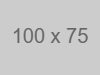
Lorem ipsum dolor sit amet, consectetur
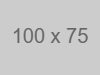
Lorem ipsum dolor sit amet, consectetur
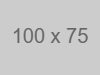
Lorem ipsum dolor sit amet, consectetur
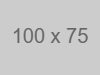
Lorem ipsum dolor sit amet, consectetur
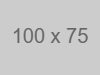
Lorem ipsum dolor sit amet, consectetur
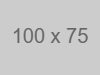
Lorem ipsum dolor sit amet, consectetur
Multiple Items - (Section 15a)
Suggested Use: List of benefits for a candidate to know information about the company.
Notes: N/A
Available Code Snippets:
- v2 - Section 15 - Copy: Use this code snippet in a "Section 15 - Copy" Module to "reset" the module to its template content.
- v2 - Section 15 - Item: Use this code snippet in a "Section 15 - Item 01," "Section 15 - Item 02," "Section 15 - Item 03," "Section 15 - Item 04," "Section 15 - Item 05," and "Section 15 - Item 06" Module to "reset" the module to its template content.
Lorem ipsum dolor sit amet, consectetur
Lorem ipsum dolor sit amet, consectetur
Lorem ipsum dolor sit amet, consectetur adipiscing elit. Aliquam sodales rutrum fermentum. Duis sollicitudin eros et nibh sollicitudin luctus. Donec in finibus odio, nec facilisis lorem. Vivamus a auctor urna, vitae rhoncus quam.
Lorem ipsum dolor sit amet, consectetur
Lorem ipsum dolor sit amet, consectetur adipiscing elit. Aliquam sodales rutrum fermentum. Duis sollicitudin eros et nibh sollicitudin luctus. Donec in finibus odio, nec facilisis lorem. Vivamus a auctor urna, vitae rhoncus quam.
Lorem ipsum dolor sit amet, consectetur
Lorem ipsum dolor sit amet, consectetur adipiscing elit. Aliquam sodales rutrum fermentum. Duis sollicitudin eros et nibh sollicitudin luctus. Donec in finibus odio, nec facilisis lorem. Vivamus a auctor urna, vitae rhoncus quam.
Lorem ipsum dolor sit amet, consectetur
Lorem ipsum dolor sit amet, consectetur adipiscing elit. Aliquam sodales rutrum fermentum. Duis sollicitudin eros et nibh sollicitudin luctus. Donec in finibus odio, nec facilisis lorem. Vivamus a auctor urna, vitae rhoncus quam.
Lorem ipsum dolor sit amet, consectetur
Lorem ipsum dolor sit amet, consectetur adipiscing elit. Aliquam sodales rutrum fermentum. Duis sollicitudin eros et nibh sollicitudin luctus. Donec in finibus odio, nec facilisis lorem. Vivamus a auctor urna, vitae rhoncus quam.
Lorem ipsum dolor sit amet, consectetur
Lorem ipsum dolor sit amet, consectetur adipiscing elit. Aliquam sodales rutrum fermentum. Duis sollicitudin eros et nibh sollicitudin luctus. Donec in finibus odio, nec facilisis lorem. Vivamus a auctor urna, vitae rhoncus quam.
Images and Copy - (Section 16a)
Suggested Use: Intro copy with 3 images below the copy
Notes: N/A
Available Code Snippets:
- v2 - Section 16 - Copy: Use this code snippet in a "Section 16 - Copy" Module to "reset" the module to its template content.
Lorem ipsum dolor sit amet, consectetur
Lorem ipsum dolor sit amet, consectetur adipiscing elit. Aliquam sodales rutrum fermentum. Duis sollicitudin eros et nibh sollicitudin luctus. Donec in finibus odio, nec facilisis lorem. Vivamus a auctor urna, vitae rhoncus quam. Vivamus justo tortor, eleifend eget est.
Image and Copy - (Section 16b)
Suggested Use: Intro copy with 1 image below the copy
Notes: N/A
Available Code Snippets:
- v2 - Section 16 - Copy: Use this code snippet in a "Section 16 - Copy" Module to "reset" the module to its template content.
Lorem ipsum dolor sit amet, consectetur
Lorem ipsum dolor sit amet, consectetur adipiscing elit. Aliquam sodales rutrum fermentum. Duis sollicitudin eros et nibh sollicitudin luctus. Donec in finibus odio, nec facilisis lorem. Vivamus a auctor urna, vitae rhoncus quam. Vivamus justo tortor, eleifend eget est.
Image and Copy - (Section 17a)
Suggested Use: Short copy facing a supporting "rectangle" image
Notes: Either code snippet can be use in the Section 17 - Copy module depending if you want red or drk red to be the background. In the samples code snippet "Section 17 - Copy Red bkg" is being used in "Image and Copy - (Section 17a)" section and code snippet "Section 17 - Copy Drk Red Bkg" is being used in "Image and Copy - (Section 17b)," "Video and Copy - (Section 17c)," and "Video and Copy - (Section 17d)."
Available Code Snippets:
- Section 17 - Copy Red Bkg or Section 17 - Copy Drk Red bkg: Use this code snippet in a "Section 17 - Copy" Module to "reset" the module to its template content.
Lorem ipsum dolor
Lorem ipsum dolor sit amet, consectetur adipiscing elit, sed do eiusmod tempor incididunt ut labore et dolore magna aliqua. Nisi vitae suscipit tellus mauris a. Tellus in hac habitasse platea.
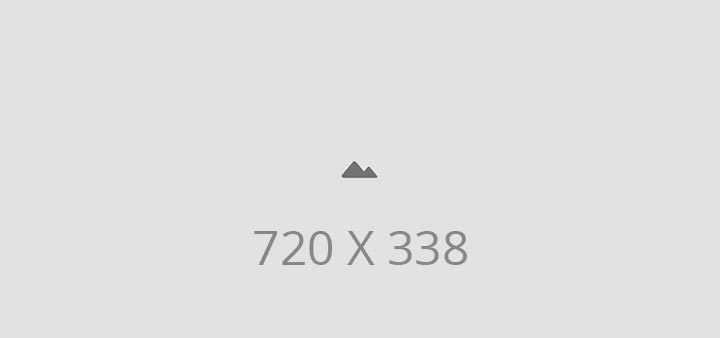
Image and Copy - (Section 17b)
Suggested Use: Short copy facing a supporting "rectangle" image
Notes: N/A
Available Code Snippets: See Section 17a
Lorem ipsum dolor
Lorem ipsum dolor sit amet, consectetur adipiscing elit, sed do eiusmod tempor incididunt ut labore et dolore magna aliqua. Nisi vitae suscipit tellus mauris a. Tellus in hac habitasse platea.
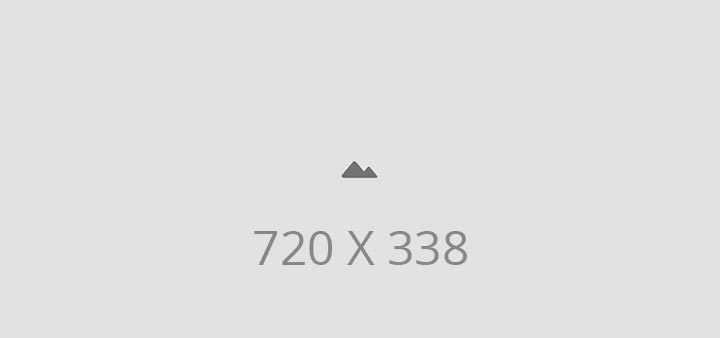
Video and Copy - (Section 17c)
Suggested Use: Short copy facing a supporting "rectangle" video
Notes: N/A
Available Code Snippets: See Section 17a
Lorem ipsum dolor
Lorem ipsum dolor sit amet, consectetur adipiscing elit, sed do eiusmod tempor incididunt ut labore et dolore magna aliqua. Nisi vitae suscipit tellus mauris a. Tellus in hac habitasse platea.
Video and Copy - (Section 17d)
Suggested Use: Short copy facing a supporting "rectangle" video
Notes: N/A
Available Code Snippets: See Section 17a
Lorem ipsum dolor
Lorem ipsum dolor sit amet, consectetur adipiscing elit, sed do eiusmod tempor incididunt ut labore et dolore magna aliqua. Nisi vitae suscipit tellus mauris a. Tellus in hac habitasse platea.
Multiple Items - (Section 18a)
Suggested Use: Display cards with content only.
Notes: Uses Custom HTML module.
Available Code Snippets:
- v2 - Section 18 - Copy: Use this code snippet in a "Section 18 - Copy" Module to "reset" the module to its template content.
- v2 - Section 18 - Item Without Link: Use this code snippet in a "Section 18 - Item Without Link 01," "Section 18 - Item Without Link 02," and "Section 18 - Item Without Link 03" Module to "reset" the module to its template content.
Lorem ipsum, dolor sit amet
Lorem ipsum dolor sit amet, consectetur adipiscing elit. Aliquam sodales rutrum fermentum. Duis sollicitudin eros et nibh sollicitudin luctus. Donec in finibus odio, nec facilisis lorem. Vivamus a auctor urna, vitae rhoncus quam. Vivamus justo tortor, eleifend eget est.
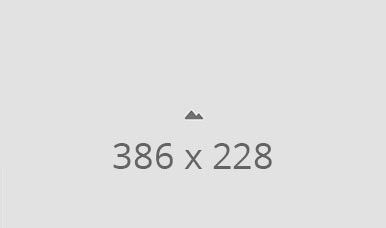
Lorem ipsum dolor
Lorem ipsum dolor sit amet, consectetur adipiscing elit, sed do eiusmod tempor incididunt ut labore et dolore magna aliqua. Nisi vitae suscipit tellus mauris a. Tellus in hac habitasse platea.
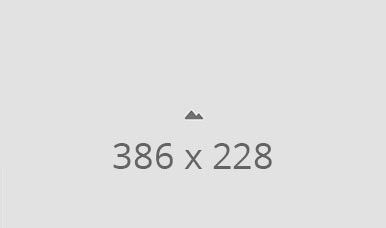
Lorem ipsum dolor
Lorem ipsum dolor sit amet, consectetur adipiscing elit, sed do eiusmod tempor incididunt ut labore et dolore magna aliqua. Nisi vitae suscipit tellus mauris a. Tellus in hac habitasse platea.
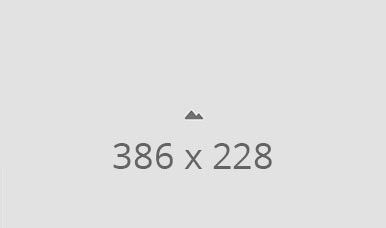
Lorem ipsum dolor
Lorem ipsum dolor sit amet, consectetur adipiscing elit, sed do eiusmod tempor incididunt ut labore et dolore magna aliqua. Nisi vitae suscipit tellus mauris a. Tellus in hac habitasse platea.
Multiple Items - (Section 18b)
Suggested Use: Display cards with content only.
Notes: Uses Custom HTML module.
Available Code Snippets:
- v2 - Section 18 - Copy: Use this code snippet in a "Section 18 - Copy" Module to "reset" the module to its template content.
- v2 - Section 18 - Item: Use this code snippet in a "Section 18 - Item 01," "Section 18 - Item 02," " and "Section 18 - Item 03" Module to "reset" the module to its template content.
Lorem ipsum, dolor sit amet
Lorem ipsum dolor sit amet, consectetur adipiscing elit. Aliquam sodales rutrum fermentum. Duis sollicitudin eros et nibh sollicitudin luctus. Donec in finibus odio, nec facilisis lorem. Vivamus a auctor urna, vitae rhoncus quam. Vivamus justo tortor, eleifend eget est.
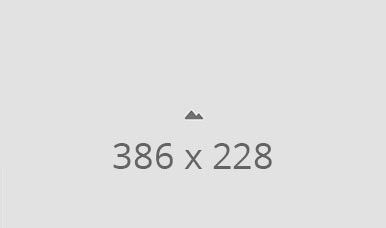
Lorem ipsum dolor
Lorem ipsum dolor sit amet, consectetur adipiscing elit, sed do eiusmod tempor incididunt ut labore et dolore magna aliqua. Nisi vitae suscipit tellus mauris a. Tellus in hac habitasse platea.
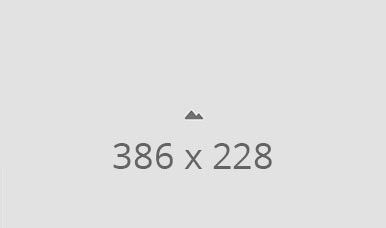
Lorem ipsum dolor
Lorem ipsum dolor sit amet, consectetur adipiscing elit, sed do eiusmod tempor incididunt ut labore et dolore magna aliqua. Nisi vitae suscipit tellus mauris a. Tellus in hac habitasse platea.
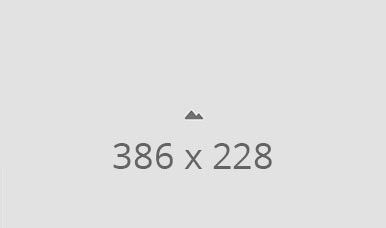
Lorem ipsum dolor
Lorem ipsum dolor sit amet, consectetur adipiscing elit, sed do eiusmod tempor incididunt ut labore et dolore magna aliqua. Nisi vitae suscipit tellus mauris a. Tellus in hac habitasse platea.
Multiple Items - (Section 18c)
Suggested Use: Display static Related Content.
Notes: Uses the Content Page Display Module.
Available Code Snippets: v2 - Section 18 - Copy: Use this code snippet in a "Section 18 - Copy" Module to "reset" the module to its template content.
Lorem ipsum, dolor sit amet
Lorem ipsum dolor sit amet, consectetur adipiscing elit. Aliquam sodales rutrum fermentum. Duis sollicitudin eros et nibh sollicitudin luctus. Donec in finibus odio, nec facilisis lorem. Vivamus a auctor urna, vitae rhoncus quam. Vivamus justo tortor, eleifend eget est.
-
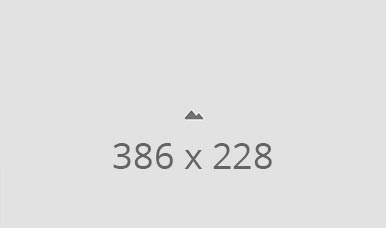
Lorem Ipsum
Lorem ipsum dolor sit amet, consectetur adipiscing elit, sed do eiusmod tempor incididunt ut labore et dolore magna aliqua. Ut enim ad minim veniam, quis nostrud exercitation ullamco laboris nisi ut aliquip ex ea commodo consequat.
-
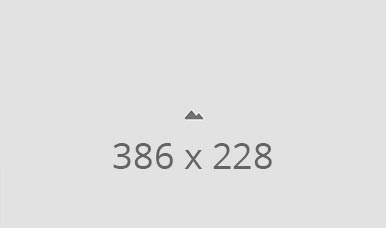
Lorem Ipsum
Lorem ipsum dolor sit amet, consectetur adipiscing elit, sed do eiusmod tempor incididunt ut labore et dolore magna aliqua. Ut enim ad minim veniam, quis nostrud exercitation ullamco laboris nisi ut aliquip ex ea commodo consequat.
-
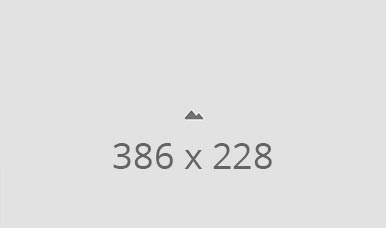
Lorem Ipsum
Lorem ipsum dolor sit amet, consectetur adipiscing elit, sed do eiusmod tempor incididunt ut labore et dolore magna aliqua. Ut enim ad minim veniam, quis nostrud exercitation ullamco laboris nisi ut aliquip ex ea commodo consequat.
Multiple Items - (Section 19a)
Suggested Use: Links for Search results pages for categories, custom facets or hospitals
Notes:
Available Code Snippets:
- v2 - Section 19 - Intro: Use this code snippet in a "Section 19 - Intro" Module to "reset" the module to its template content.
- v2 -Section 19 - Item: Use this code snippet in a "Section 19 - Item 01," "Section 19 - Item 02," and "Section 19 - Item 03" Module to "reset" the module to its template content.
- v2 - Section 19 - Link: Use this code snippet in a "Section 19 - Link" Module to "reset" the module to its template content.
Lorem ipsum, dolor sit amet
Lorem ipsum dolor sit amet, consectetur adipiscing elit. Aliquam sodales rutrum fermentum. Duis sollicitudin eros et nibh sollicitudin luctus. Donec in finibus odio, nec facilisis lorem. Vivamus a auctor urna, vitae rhoncus quam. Vivamus justo tortor, eleifend eget est.
Talent Community - (Section 8a)
Suggested Use: Talent Community form
Notes: This is place on the theme level and cannot be remove. It wil show on all pages that are created.
Tabaccordion - (Section 9a)
Suggested Use: TabAccordion for different Job Lists
Notes: This is place on the theme level and cannot be remove. It wil show on all pages that are created.




